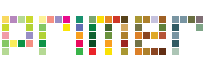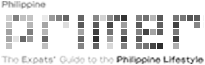Android Auto: Stay Safe, Alert, and Connected on the Road
Road safety and rules are important when driving, which is why Google developed a new driving companion, the Android Auto.
Navigate from your phone or from your car display, call, play music, and even read and reply to messages with Google Assistant!
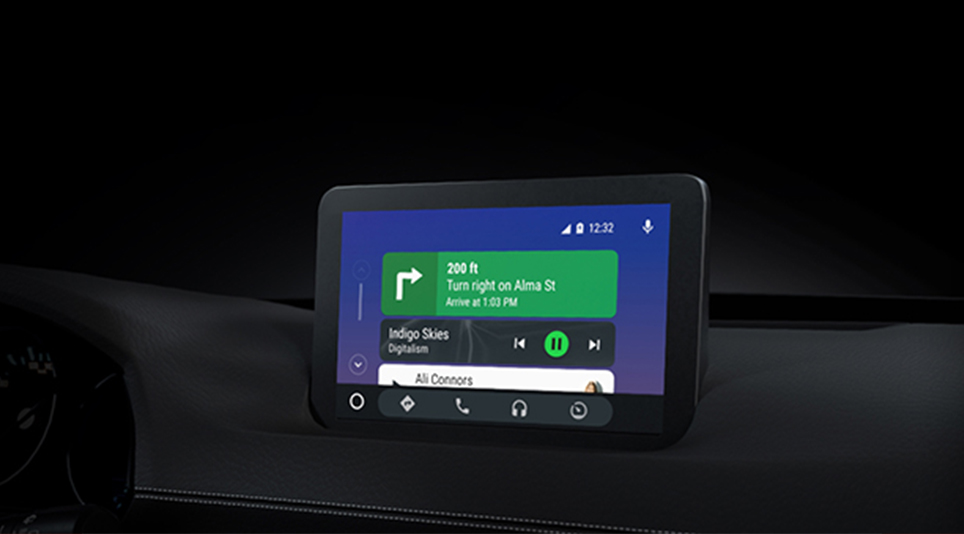 Connect to your car and start driving smartly with Android Auto
Connect to your car and start driving smartly with Android Auto
You may think that the current Google Assistant, Google Maps, and Waze are already helpful when driving, but Google steps it up with a safer and powerful car-compatible application.
Android Auto has a simplified interface, large buttons, and voice actions, making it easier to use the apps that you love while on the road.
Also read: Expats’ Guide to Owning a Car in the Philippines
Just say “Ok Google”
Drivers will no longer need to even touch the screen with the hands-free Google Assistant. To avoid distraction, the text will not flash on the screen compared to the normal Assistant. Drivers are also able to answer calls, set reminders, check Google Calendar, or reply to messages with Google Assistant.
Navigate Flawlessly
Android Auto can connect to either Google Maps or Waze, whichever you prefer. Additionally, voice commands will inform drivers of incoming hazards, speed traps, and the fastest route. Drivers can command Google Assistant to reroute, change the destination, or find drive-ins restaurants or gas stations on the way.
Stop, Look, Keep Listening
Play your favorite album, listen to audiobooks, or jam with the radio as Android Auto keeps you entertained. The application lets you use media apps such as Spotify, Google Play Music, Audible, and more!
Also read: Car and Traffic Regulations
Android Auto Compatible Devices
Download the Android Auto from any Android 5.0 Lollipop device or higher (Marshmallow, Nougat, Oreo, Pie). Of course, as a driving companion, Android Auto will automatically launch with car display models and aftermarket stereos connected to a smartphone. Check out the compatible vehicles on their website.
Setting Up
Check your car’s compatibility with the Android Auto by simply plugging using a USB cable. Make sure that your car is parked, and you have time to set it up. If your car is not yet compatible, drivers may simply use the app from their phones.
Also read: A Guide to Choosing Your Car for Philippine Roads
Sources: Android Auto, Google Support
Images and videos courtesy of Android.